The Dashboard is the main page in Gimkit. It is the first page you see when you log into your account. From here, players and teachers can move to Kits, Assignments, Classes, Discovery, Creative, and Rewards. The Dashboard also shows quick updates about what is happening in your account, such as homework due dates or classes you are part of.
It makes it easy to access everything without searching through menus. Students use it to join games, check homework, or see the Kits. Teachers use it to create new content, assign tasks, and track progress
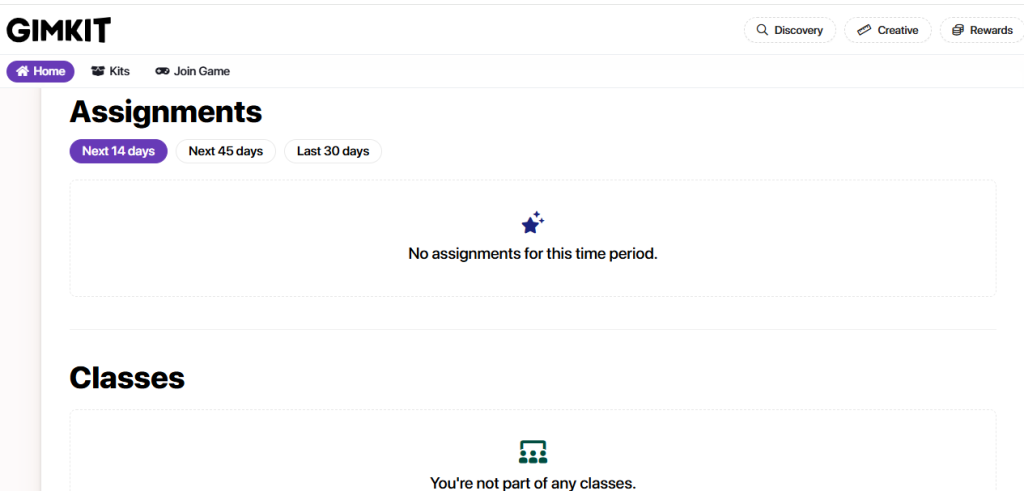
Table of Contents
Dashboard Sections
There are different sections in dashboard which are follows:
Home
The Home button is always found at the top left of the Dashboard. It brings you back to the main page no matter where you are in Gimkit. For example, when you are looking at Kits or Discovery, and click on home then it will return you to the Dashboard. The Home button is marked in purple when active, which makes it easier to know if you are already on dashboard.
Kits
The Kits section is where you can find all the question sets you own. These Kits are made by you or saved from other creators. From here, you can create a new Kit with custom questions, Edit or update Kits you already built, Duplicate Kits to make fast versions, Delete Kits you no longer need.There is also a search bar that lets you quickly find a Kit by name or subject. Teachers with Gimkit Pro can organize Kits into folders. This section is very important because Kits are the base of every game in Gimkit.
Join Game
The Join Game button can be used to enter a live session. When a hoster hosts a Kit, they provide a game code. Players can type this code into the Join Game box, and it connects them to the game.
Discovery
The Discovery section is a library of Kits created by other users. It is a search engine inside Gimkit. You can type a keyword such as “Math,” “Biology,” or “History” to find Kits related to that subject.
You can use Discovery to save time in place of making every Kit from start. You can also browse Discovery to see practice Kits. Those Kits which are found here can be hosted directly, duplicated, or saved to your own Kits page.
Creative
The Creative section is one of the best part of the Dashboard. It allows you to design custom games. With Creative tools, you can your build your own maps and levels, add your own rules and game mechanics, Share your game with others to play and a lot.
Rewards
The Rewards section keeps your data of prizes, in-game currency, you have earned earn during live games. Gimkit have a lot of power ups and in game prizes. You can use rewards for upgrades, cosmetic changes, or special abilities.
This section will show you what you have collected from different games.
Assignments
The Assignments section is where teachers give homework or self-paced tasks to students. You can see it directly on the Dashboard. There are three main tabs:
- Next 14 days – Assignments that are due soon.
- Next 45 days – Assignments with a longer deadline.
- Last 30 days – Assignments that were already due in the past month.
If there are no tasks, the Dashboard will show you, “No assignments for this time period.”
Assignments will allow you to complete Kits at your own speed. You don’t need to join live game for it. Teachers can also track results, such as which questions students struggled with.
Classes
The Classes section lets teachers create and manage groups of students. This makes it easier to assign Kits to the right people and track their progress. Each class can include student names or codes. You can also connect assignments to classes. Classes can also link with Google Classroom for automatic syncing. If you are not in a class, the Dashboard shows, “You’re not part of any classes.” This means no teacher has added you yet.
Reports
The Reports section shows detailed data after games or assignments. This section is specifically for his. They can see things like:
- Accuracy rates for each player.
- Which questions were answered correctly or incorrectly.
- Total time spent on assignments.
- Overall scores and progress.
Trivia
- The Dashboard is always the first page after login, no matter if you are a teacher or student.
- Assignments and Classes may not show on very small mobile screens.
- The Creative section was added in 2022 to expand Gimkit.
- Discovery updates daily with Kits made by the community.
- Teachers often call the Dashboard the “control center” of Gimkit because it leads to every tool.